Terraform Cloud best practices
When working with multiple people, managing your infrastructure with Terraform becomes challenging. When that happens, adding visibility and guardrails to your Terraform plans becomes important.
Terraform Cloud is a great option for collaborating with other developers. Some of its most useful features are the ability to run plans remotely, shared state files, and add security features to avoid human error messing up your Latitude.sh infrastructure.
This is an opinionated setup for Latitude.sh on Terraform Cloud based on best practices we created when using Terraform with Latitude.sh ourselves.
Set up
After signing up for Terraform Cloud, set up your workspace. We recommend using a Git repository. We use GitHub, but Terraform Cloud also allows GitLab, Bitbucket and Azure DevOps to be connected.
Create one directory on your git repo and one workspace in Terraform Cloud for each of your Latitude.sh projects. So, if like us, you have a Development and a Production project on your Latitude.sh account that you want to manage with Terraform, this is what the root of your repo should look like.

Latitude.sh projects are represented by one directory each.
Now go back to the workspace setup in Terraform Cloud. In the Configure settings section, click on Advanced options. In the Terraform Working Directory input, type the directory name you set up previously.
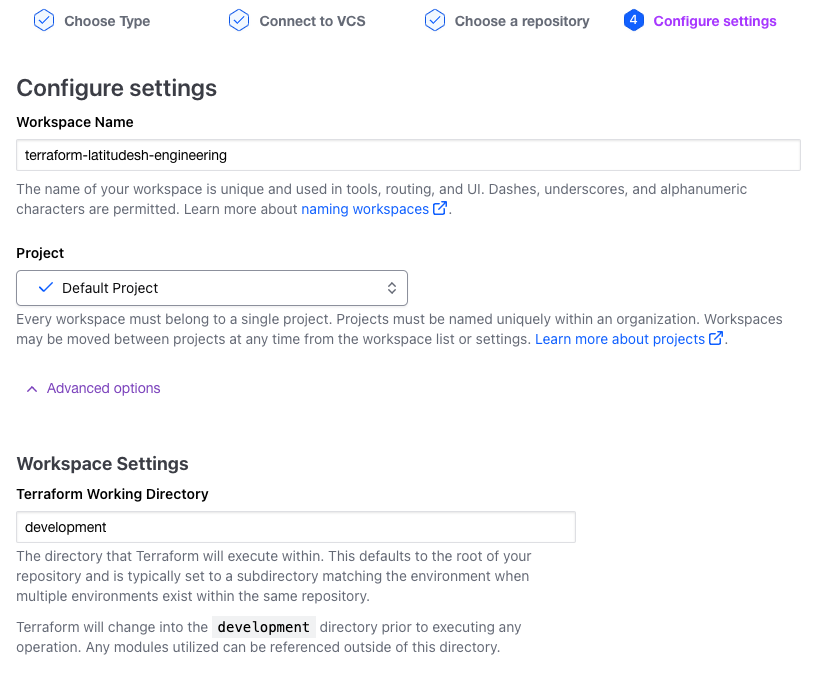
Terraform Cloud workspace setup advanced options
In the Apply method select, choose Auto Apply for environments you don't care about breaking, such as development, and Manual apply for critical environments, like production.
We strongly recommend leaving Automatic speculative plans selected.
This is a good setup to allow your team to move quickly when developing while keeping critical environments less error-prone.
Here's what your workspace should look like now
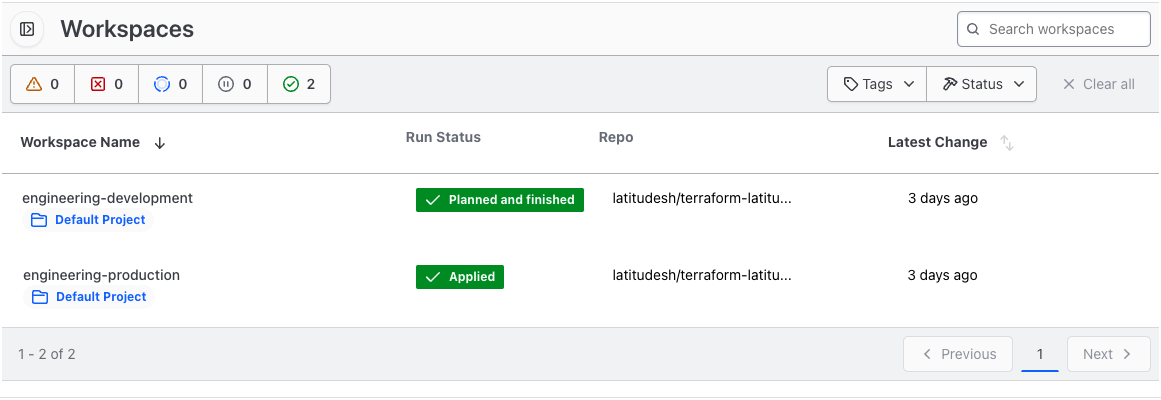
Terraform Cloud workspaces
Variables
Select a workspace and go to Variables. Add a new sensitive variable named LATITUDESH_AUTH_TOKEN with your Latitude.sh API Key as value.
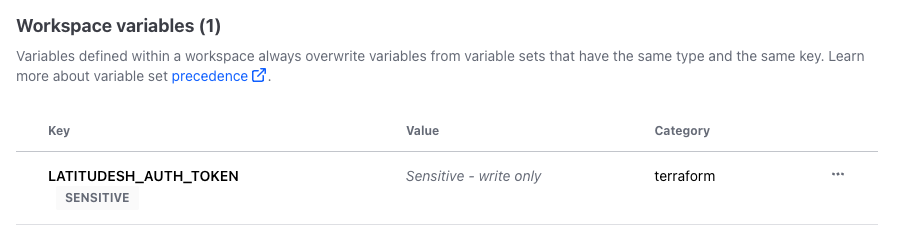
Add your Latitude.sh API key as a variable on Terraform Cloud
Do this for all workspaces and create one API key for each.
Additional recommendations
With this setup, whenever you push changes to the main branch
- Terraform Cloud will plan and apply your plan for the development workspace.
- Terraform Cloud will plan and wait for confirmation to apply your plan for the production workspace. You have to go to Terraform Cloud's dashboard and approve the changes.
Because Terraform has the potential for highly destructive actions like reimaging an instance or completely destroying it, it's important to harden your git repo. Here's what we recommend:
- Restrict repository access to developers working on your infrastructure.
- Create branch protection rules, the most important being protecting your
mainbranch.
Updated 5 months ago